Configuring a basic Dashticz Dashboard¶
If you followed the steps as described in Installation then you are prepared for creating your own Dashboard.
Step 1: Default Dashboard¶
Let’s start with a minimal config. Create the config file custom/CONFIG.js
with the following content:
var config = {}
config['language'] = 'nl_NL'; //or: en_US, de_DE, fr_FR, hu_HU, it_IT, pt_PT, sv_SV
config['domoticz_ip'] = 'http://192.168.1.3:8084';
config['domoticz_refresh'] = '5';
config['dashticz_refresh'] = '60';
Replace the domoticz_ip config setting with the ip-address of your Domoticz server.
This should give a result like this:
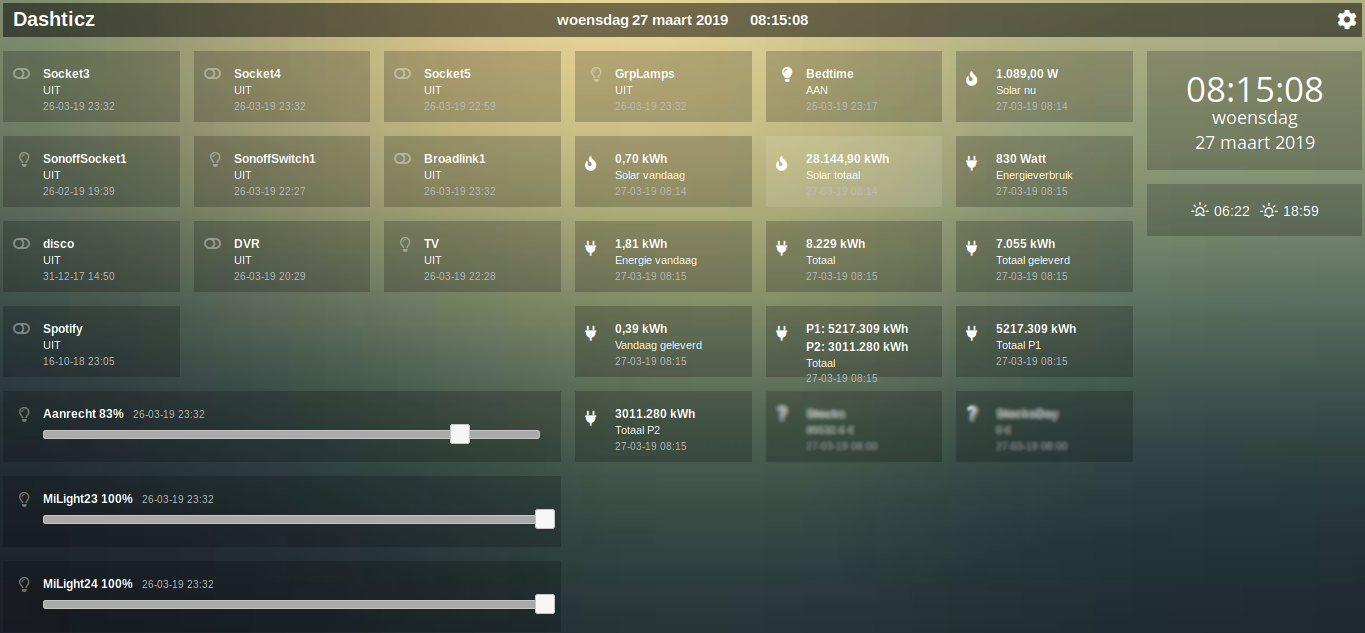
In your situation Dashticz might show less devices, depending of course on how many devices you have defined in Domoticz. Further, with the default settings Dashticz only shows the Domoticz devices that are being used in Domoticz and marked as favorite.
If you don’t see any device then probably your Domoticz connection is not working.
Troubleshooting
- Check your Domoticz IP address and port number
- If you’ve configured a Domoticz username/password then add the following settings to
CONFIG.js
config['user_name'] = '<Domoticz Username>';
config['pass_word'] = '<Domoticz Password>';
If your initial dashboard is working then let’s continue with step 2.
Step 2: Creating a custom layout¶
In this example we’ll create a simple dashboard, consisting of
- one screen.
- two columns, consisting of 1/3 and 2/3 of the screen width.
- two devices in the second column next to each other.
First we have to add the block definition for the devices. For this you have to know the Domoticz device ID. You can find your device ID in the Settings->Devices overview of Domoticz. Choose two switch devices. In this example we’ll use device id 120 and 121.
Add the following to CONFIG.js:
//Definition of blocks
blocks = {}
blocks[120] = {
width: 6
}
blocks[121] = {
width: 6
}
This means we want to use device id 120 and device id 121. We give them width of 6.
- Explanation of width
- For setting the width of blocks (and columns) the grid system is used. The total available width is 12. If you set the width of a block to 6 then 50% of the column width will be used for the block width.
So in the previous example both blocks will have a width of 50% of the column we will place them in, meaning they will fit into one row.
Next, we add the column definitions to CONFIG.js:
//Definition of columns
columns = {}
columns[1] = {
//In this example: No blocks are defined in this column
//This column will be empty
width: 4
}
columns[2] = {
blocks : [120, 121],
width: 8
}
In this example we’ve defined two columns. The first one will have width 4 (33% screen width. The second one has width 8, meaning 67% of screen width).
In column 2 we place device 120, as defined by blocks[120] and device 121, as defined by blocks[121]
As the last step the screens need to be defined:
//Definition of screens
screens = {}
screens[1] = {
columns: [1, 2]
}
One screen has been defined, consisting of column 1 and column 2.
Just to be sure, add the following CONFIG settings as well:
config['use_favorites'] = 0; //Request all Domoticz Devices, not only favorites
config['auto_positioning'] = 0; // Use 0 this if you have defined your own columns
Your complete CONFIG.js now should look as follows:
var config = {}
config['language'] = 'nl_NL'; //or: en_US, de_DE, fr_FR, hu_HU, it_IT, pt_PT, sv_SV
config['domoticz_ip'] = 'http://192.168.178.18:8080';
config['domoticz_refresh'] = '5';
config['dashticz_refresh'] = '60';
config['use_favorites'] = 0; //Request all Domoticz Devices, not only favorites
config['auto_positioning'] = 0; // Use 0 this if you have defined your own columns
//Definition of blocks
blocks = {}
blocks[120] = {
width: 6
}
blocks[121] = {
width: 6
}
//Definition of columns
columns = {}
columns[1] = {
//In this example: No blocks are defined in this column
//This column will be empty
width: 4
}
columns[2] = {
blocks : [120, 121],
width: 8
}
//Definition of screens
screens = {}
screens[1] = {
columns: [1, 2]
}
This should give the following result:
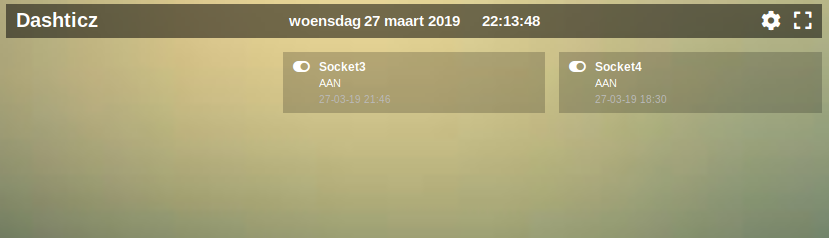
Retrieve status of a device¶
You can get the status of a specific device with: http://192.168.1.3:8084/json.htm?type=devices&rid=IDX
- Replace 192.168.1.3 with the IP Address (and Port number) for your Domoticz!
- IDX = id of your device (This number can be found in the Domoticz’ devices tab in the column “IDX”)