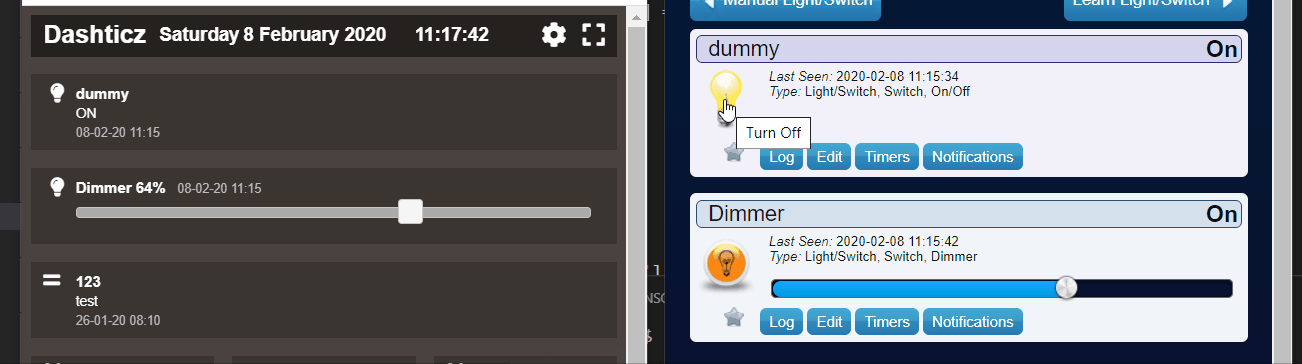Dashticz configuration
Dashticz can be configured by editing the CONFIG.js file.
This file you can find in the subfolder [dashticz]/custom.
Note
TIP! If CUSTOM POSITIONING is not working check if you have uncomment all lines from the blocks/colums/screens you want.
In the following part, the CONFIG.js is divided in sections. For each section there will be an explanation how to use.
First part describes setting up the configuration of the Domoticz connection. After that an overview of all configuration parameters can be found.
Connection
Below the basic configuration to make the connection with Domoticz work.
var config = {}
config['language'] = 'nl_NL'; //or: en_US, de_DE, fr_FR, hu_HU, it_IT, pt_PT, sv_SE
config['domoticz_ip'] = 'http://192.168.1.3:8084';
config['domoticz_refresh'] = '5';
config['dashticz_refresh'] = '60';
Parameter |
Description |
|---|---|
config[‘language’] |
can be used to select the language, Dutch (nl_NL), English (en_US), German (de_DE),French (fr_FR), Hungarian (hu_HU), Italian (it_IT), Portuguese (pt_PT), or Swedish (sv_SV) |
config[‘domoticz_ip’] |
is the URL to your Domoticz installation (with the correct PORT address) |
config[‘domoticz_refresh’] |
the refresh rate of Dashticz to get information from Domoticz |
config[‘dashticz_refresh’] |
the refresh rate of the Dashticz Dashboard |
Config parameters
Parameter |
Description |
|---|---|
domoticz_ip |
IP Address and Portnumber of your Domoticz installation
'http://192.168.1.3:8084' |
user_name |
Domoticz username
'' = No username (default)'john' = Use ‘john’ as Domoticz username |
pass_word |
Domoticz password
'' = No password (default)'secret' = Use ‘secret’ as Domoticz password |
loginEnabled |
Enable if you want a login form to dashticz
false = No login form (default)true = Show login form |
login_timeout |
Time to keep Dashticz logged in
60 = Time in minutes |
enable_websocket |
Enable Domoticz websocket connection. See Websocket connection
false = Dashticz will use a http connection.true = Dashticz will switch to a websocket connection if the Domoticz version is above 4.11000. |
domoticz_timeout |
Time Dashticz is fetching for Domoticz devices during the initial request. After this time Dashticz falls back from websocket to HTTP.
2000 = Time in <value> milliseconds (default=2000). |
app_title |
Name of the Dashboard - Title to show in the Topbar
'Dashticz' = Show ‘Dashticz’ in the top bar |
domoticz_refresh |
Number of seconds to get the information from Domoticz
5 = Refresh of Domoticz data every 5 seconds |
dashticz_refresh |
Number of minutes to refresh the Dashticz dashboard
60 = Refresh of the Dashticz dashboard every 60 minutes |
default_news_url |
URL of the default news feed
'http://www.nu.nl/rss/algemeen' = Example for nu.nl |
news_scroll_after |
Enter the ammount in seconds (delay)
5 = Scroll the news message every 5 seconds |
standby_after |
Enter the amount of minutes
0 = No standby mode(default)1..1000 = Switch to standby after <value> minutes |
start_page |
Page to show after starting Dashticz
1..100 = Page number |
vertical_scroll |
Enable vertical scroll in case Dashticz dashboard height is more than the screen height
0 = Disable vertical scroll1 = Enable vertical scroll if swiper is disabled2 = Enable vertical scroll (=default) |
enable_swiper |
Enable horizontal swiping in case multiple screens have been defined.
0 = Swiper disabled1 = Swiper enabled if screen width > 760px2 = Swiper enabled (=default) |
swiper_touch_move |
Swipe the screen by touch. Only applicable in case swiper is enabled.
0 = Swipe by touch disabled1 = Swipe by touch enabled |
auto_swipe_back_to |
when no activity, swipe back to the selected page. Also see Auto swipe, auto slide
1..100 = page number (default: 1) |
auto_swipe_back_after |
The amount of seconds after which Dashticz will start with auto swipe/auto slide. Also see Auto swipe, auto slide
0 = No auto swiping (default)1..9999 = Start auto swipe back after <value> seconds the last screen touch/mouse activity. |
auto_slide_pages |
Loop all pages and change page every x seconds,
set
config['auto_swipe_back_to'] = 0. Also see Auto swipe, auto slide0 = Auto slide is disabled. (=default)1..9999 = Auto slide to the next page every <value> second |
slide_effect |
Control which Screenslider effect you prefer
'slide', 'fade', 'cube', 'coverflow', 'flip' |
standard_graph |
Default Graph shown on the Dashticz Dashboard
'HOUR', 'MONTH', 'DAY' |
security_panel_lock |
If set the Security Panel in Domoticz or Dashticz to ‘Arm - Away’, then Dashticz will automatically load a full screen panel.
0 = Loading Security Panel full screen disabled (default)1 = Loading Security Panel full screen enabled |
language |
Default language of Dashticz. See the
lang folder for all supported languages.'en_us' = default'nl_NL', 'de_DE', '...' |
timeformat |
Configure the TimeFormat
'DD-MM-YY HH:mm' = default |
calendarformat |
Configure the Calendar Date/Time format.
'dd DD.MM HH:mm' = default |
calendarlanguage |
Controls the weather dates and garbage pickup dates language
'<LANGUAGE>' |
calendarurl |
|
boss_stationclock |
Configure your type of clock
'NoBoss', 'BlackBoss', 'RedBoss' = Default, 'ViennaBoss' |
gm_api |
|
gm_latitude |
|
gm_longitude |
|
gm_zoomlevel |
Enter the Google Maps zoom level
1 = Whole world2..1415 = Most detail |
wu_api |
'[API KEY]'Your Wundergrond Weather API key. You can get a API key at https://www.wunderground.com/weather/api/d/pricing.html ‘. ‘’Edit: You can no longer get a free API key from Wunderground’’’
|
wu_city |
|
wu_country |
|
wu_name |
|
switch_horizon |
|
host_nzbget |
|
spot_clientid |
|
selector_instead_of_buttons |
Choose how to show your selector switches
0 As buttons1 As dropdown menu |
auto_positioning |
Configure the ability to define your own positioning for the buttons (in combination with
config['use_favorites'])0 Use this if you have defined your own columns1 Default |
use_favorites |
0 Show all domoticz devices (default)1 Only show Domoticz devices marked as favorite in DomoticzIf use auto positioning, then this item should be 1
|
use_hidden |
0 Don’t show Domoticz hidden devices (Device name starts with $) (default)1 Use Domoticz hidden devices as well |
use_cors |
0 Don’t use CORS proxy for OpenWeatherMap (default)1 Use CORS proxy for OpenWeatherMap. Needed on Android 4.4.2. |
last_update |
|
hide_topbar |
0 / 1
Hide or Show Topbar
|
hide_seconds |
0 / 1
Show the seconds of the clock
|
hide_seconds_stationclock |
0 / 1
Configure if you like to show seconds in the StationClock
|
use_fahrenheit |
0 / 1
Select temperature in Celcius (Default) of Fahrenheit
|
use_beaufort |
0 / 1
Use Bft instead of m/s for windspeed
|
translate_windspeed |
0 / 1
For windspeed use north northwest instead of NNW
|
static_weathericons’ |
0 / 1
Use Static or ‘moving’ weather icons
|
hide_mediaplayer’ |
0 / 1
When you have a mediaplayer connected, hide it when nothing is playing
|
selector_instead_of_buttons’ |
0 / 1
Use buttons for the selector switch in stead of the dropdown menu
|
settings_icons |
["settings", "fullscreen"]Show the given icons if the settings block is selected. Available: “settings”, “fullscreen”
|
shortdate’ |
‘D MMM’
Short format for dates, see https://momentjs.com/ for all options.
|
longdate |
‘D MMMM YYYY’
Long format for dates, see https://momentjs.com/ for all options.
|
shorttime |
HH:mm
Short format for time, see https://momentjs.com/ for all options.
|
longtime |
HH:mm:ss
Long format for time, see https://momentjs.com/ for all options.
|
weekday |
‘dddd’
Format to show the weekday, see https://momentjs.com/ for all options.
|
no_rgb |
0 / 1
Hide or show RGB button on switch
|
colorpicker |
0: No RGB colorpicker, 1: Old style RGB colorpicker, 2: New style RGB colorpicker
Choose the default RGB colorpicker for RGB devices
|
colorpickerscale |
Choose the scaling factor for colorpicker 2 popup window.
1.5 Scaling factor of 150% |
standby_call_url’ |
[URL]
Enter the url for adjusting the brightness when entering stand-by mode
|
standby_call_url_on_end |
[URL]
Enter the url for adjusting the brightness when exiting stand-by mode
|
hide_off_button |
0 / 1
Hide off button of selector switch
|
speak_lang |
Text to speech language
'<LANGUAGE>' Language options: de-DE, en-US, es-ES, fr-FR, it-IT, nl-NL, pl-PL, ru-RU |
longfonds_zipcode |
Longfonds (Dutch air quality check) zipcode.
'1234AZ' Language options |
longfonds_housenumber |
Longfonds (Dutch air quality check) housenumber
'123' Language options |
Dashticz URL parameters
Dashticz parameters can be configured via the Dashticz URL as well. For instance, to start Dashticz with a custom title and set the dashticz refresh period to 300 minutes, use the following URL:
http://<dashticz-ip:port>/?app_title=Living room&dashticz_refresh=300
Besides the Dashticz configuration parameters, the following additional parameters can be used in the Dashticz URL:
Parameter |
Description |
|---|---|
cfg |
The Dashticz configuration file to be used instead of CONFIG.js.
CONFIG.room2.js |
cfg2 |
The name of a second configuration file, which will be loaded after CONFIG.js.
CONFIG.extra.js |
css |
The CSS file to be used instead of custom.css.
custom.mobile.css |
folder |
The folder containing the configuration files. (Default:
custom)custom/room1 |
So, to load Dashticz with a different config file, use the following URL:
http://<dashticz ip:port>/?cfg=CONFIG.room2.js
The URL parameters can be accessed in CONFIG.js or custom.js via the global variable _PARAMS:
if (_PARAMS['myownparam']=='2') {
screen[2].columns = [2,4,5]
}
Usage
PHP based CORS proxy
To be able to load resources from other domains, like tvguide data and news updates, we need a CORS proxy (Cross Origin Resouce Sharing). Public CORS proxies exist on the internet, like cors-anywhere.herokuapp.com. These public CORS proxies might be slow or not available at all.
A basic PHP based CORS proxy has been integrated into Dashticz.
For normal use just remove the config['default_cors_url'] from your CONFIG.js and the internal CORS proxy will be used.
If you prefer to use a different CORS proxy you can define it in CONFIG.js as usual:
config['default_cors_url'] = 'http://cors-anywhere.herokuapp.com'
In case PHP is not installed it falls back to the defined CORS proxy in config['default_cors_url']. In case config['default_cors_url'] is not set, it will use cors-anywhere.herokuapp.com by default.
Websocket connection
From v4.11000 Domoticz supports a so called websocket connection next to the standard http(s) connection.
The advantages of a websocket connection:
instant updates in Dashticz in case of a changing Domoticz device
Faster and less overhead
To prevent switching to a websocket connection add the following setting to CONFIG.js:
config['enable_websocket'] = false;
In the <gif> below you see the instant updates in action. On the right you see the Domoticz dashboard. On the left Dashticz.